Mercury Help: How to Style a Mercury Block/View on Your Site
Primary tabs
- Prerequisites: You must first create a feed and add the feed to your site with a Mercury Reader importer. Adding an importer will automatically create a Drupal View for your feed, which can be styled and then displayed as a page or a block.
In the main navigation menu, hover over “Structure” and select “Views” from the submenu.
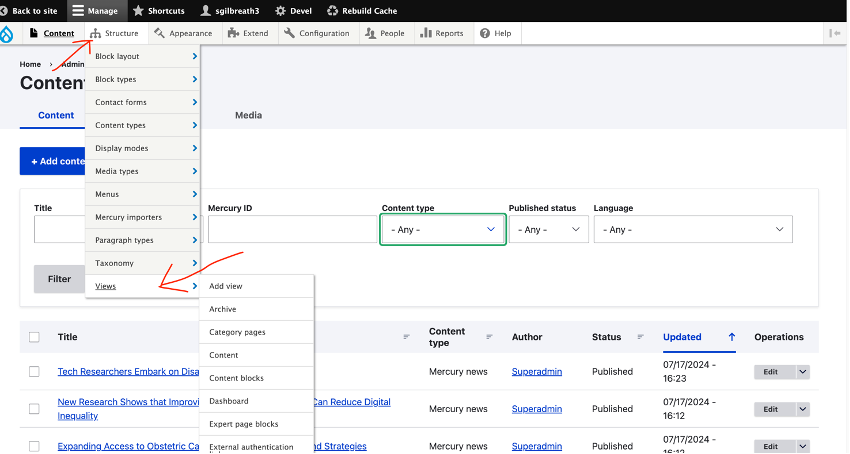
Scroll down until you find your view (the machine name in the second column will start with “hg”) and click the edit button in the far-right column.
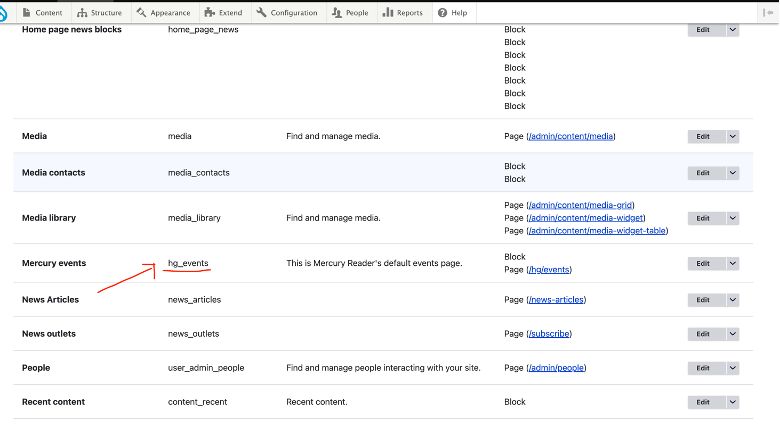
At the top of the page, under “Displays,” you’ll see buttons for both a page and a block. Pages will display the content as a full page, and blocks can be added to a page with Layout Builder, just like any other content block. Select the one you’d like to style. Block is the most common option, but either will work. For most purposes, select Block.
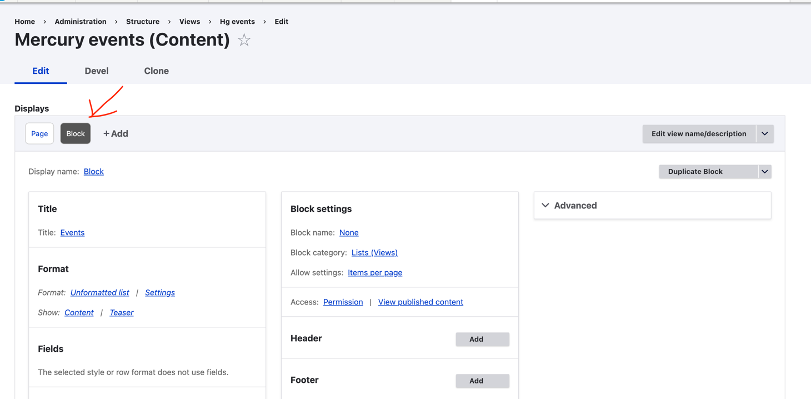
To set the number of items that the block displays, navigate to the center section labeled “Block Settings.” Under the section labeled “Pager,” you can set “Use pager” to display the number of items before the “show more” link. Most sites set this to either 3 or 4.
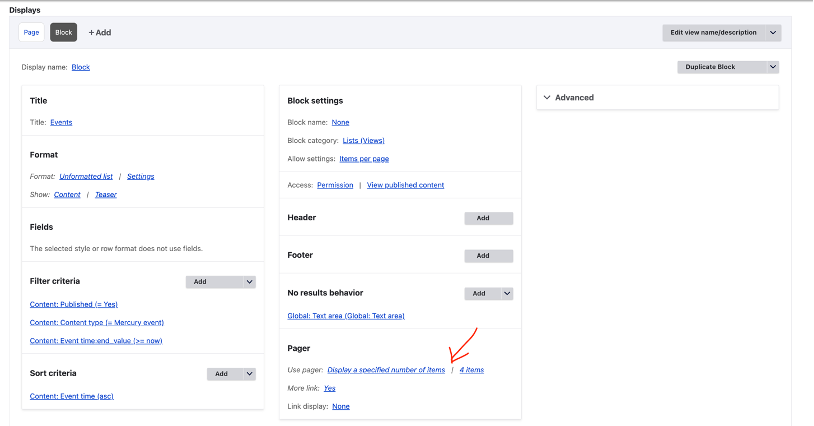
The web team recommends giving the block an easily recognizable name. Also under the Block Settings section, under “Block Name,” click on “none.” Fill in the field with a name. This name will not appear to the public, but will show up in the admin areas of the site. Give it something that will be easy to recognize later, such as “HgNews” or “HgEvents.” Click “Save.”
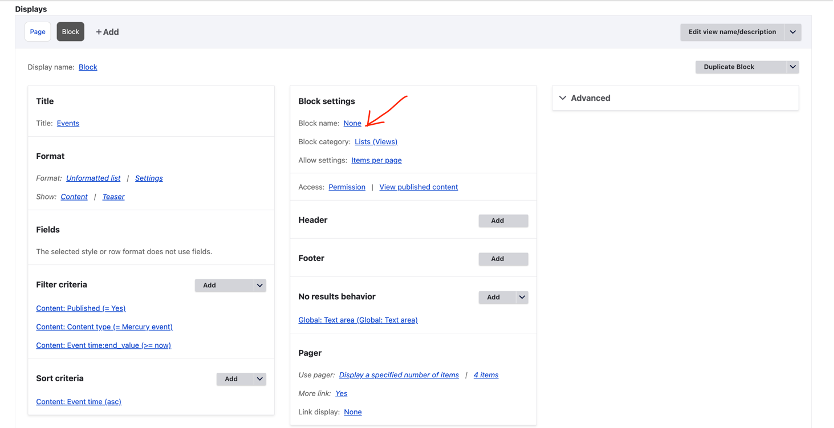
The bottom of the Edit View page will display a preview of the content. Once you are happy with the look, click “Save.”
Your block can now be placed on your site.
