Mercury Help: How to Create an Automated Feed
Primary tabs
Automated feeds pull in content from other creators across campus. Each feed pulls from certain categories of content; once new content meeting the criteria is published by anyone on campus, it will automatically be pulled into the feed. Each feed has its own six-digit ID number, which goes into Mercury Reader on your website. Typically, we recommend creating separate feeds for events and news items for ease of use, but they can be combined into a single feed if needed.
- Prerequisites: You will need to be a member of a Mercury Group. To check if you are a member, click on the drop-down arrow next to “Groups” in the top toolbar. Select “My Groups” to display your current memberships. If you are not already a member of the group which you would like to create a feed for, email the web team at webteam@gatech.edu with the name of the group you’d like to join.
- Log into hg.gatech.edu.
- Click the blue “create automated feed” button on the righthand toolbar.

- You will be taken to the main form. If you see yellow speech bubbles, you can click “Click here to make the boxes go away for now” in the bubble on the right-hand side to make all the bubbles vanish.
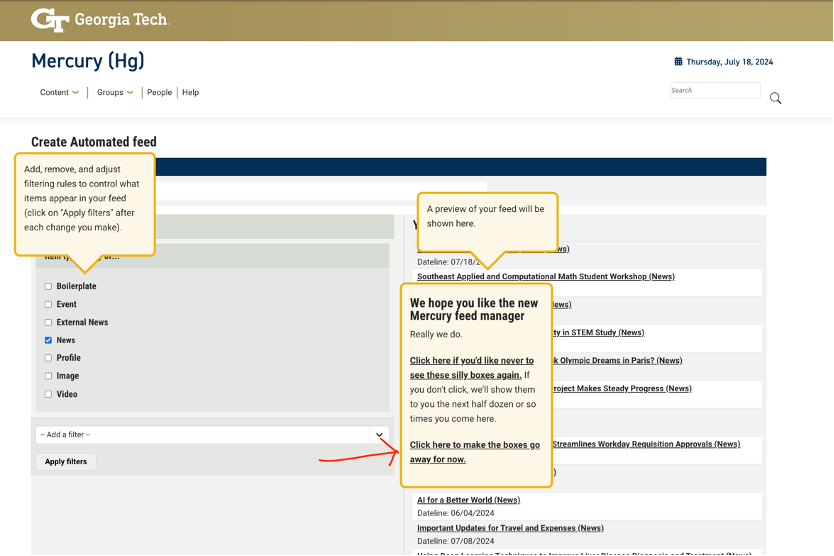
- Fill in the form:
- Feed Title should be something that is easily recognizable to both you and anyone else in your department who might need to work with the feed.
- Select the checkbox for the relevant item types you’d like. Most users create separate feeds for events and news. While these technically can be combined into one feed, it is not recommended.
- Filters allow you to specify the type of content you’d like. For example, you can select to filter by group and then specify the group you’d like, or select a specific news room topic. If you want to remove a filter, simply click the small X in the lower right-hand corner.
- Under Groups, fill in the relevant groups.
- Click “Save” at the bottom.
- The new feed should show up on the main Group pages for all associated groups.
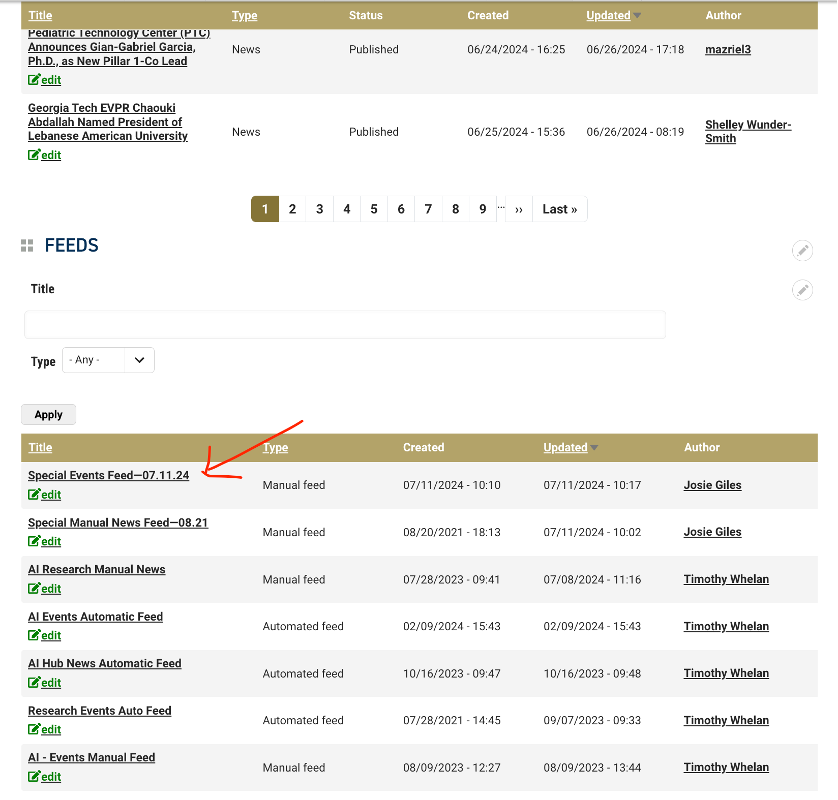
- Click on the title of the feed to view the associated items and information.
- Once you have clicked on the feed’s name and are on the feed homepage, you will notice the url ends with a 6-digit number (e.g. hg.gatech.edu/node/123456). That number is your feed’s ID. This is the number you will plug into Mercury Reader to make the feed show up on your site.

