Mercury Help: How to Add a Mercury Feed to Your Site
Primary tabs
- Prerequisites: You will need to have administrator access to the site. You will need an existing Mercury feed to pull in. If you need to create a Mercury feed, follow the instructions here.
- Log into your site (not hg). You can log in either by adding “/cas” to the end of the url or by scrolling to the bottom of the homepage and clicking “GT Login.”
In the top menu, choose “Structure,” then “Mercury Importers,” and then choose “Mercury Importers” again.
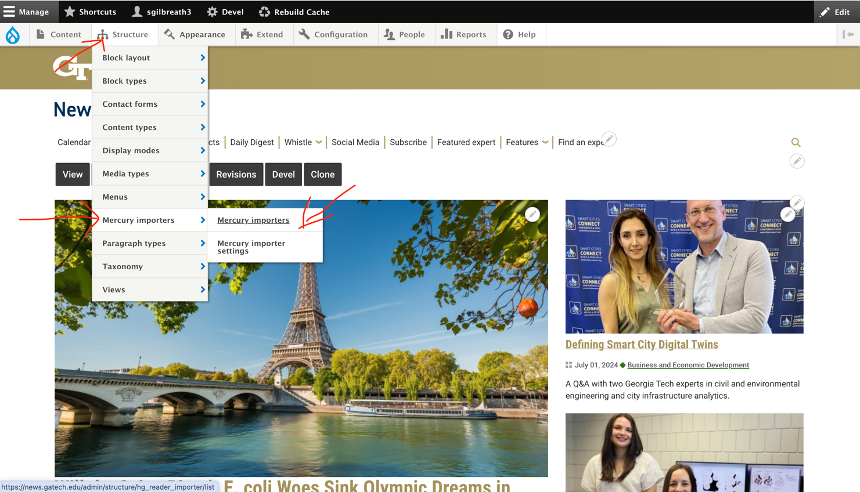
- This importer page will show you all of the Mercury Reader importers that are currently running. If no importers are displayed, no importers have been set up.
Click the blue “Add an Importer" button.
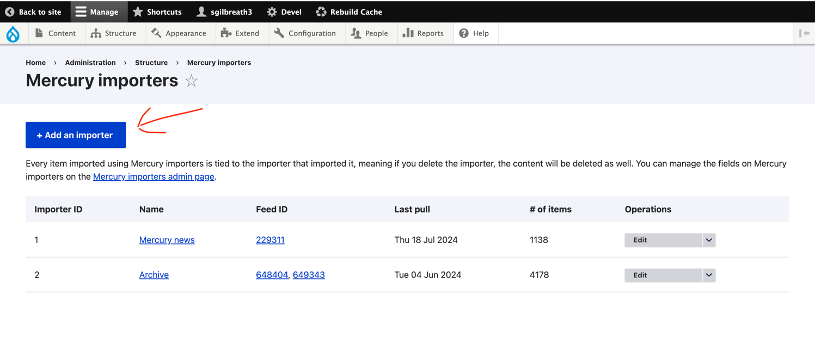
- Fill out the form:
- The “Name” field should be something that makes sense to you and anyone else who administers the site. This should be something like “News Items,” not your name.
- The “Author” field should be auto-filled with your GTID.
- The “Feed ID” field is the 6-digit ID number at the end of the url for your feed on the Mercury site. (Troubleshooting this step: See step 9 of How to Create an Automated Feed for more details on locating your ID number.)
- You do not need to fill out the “Details” section.
- Click the blue “Save” button at the bottom.
The importer will now be visible on the Mercury Importers page. The table will display the number of content items that have been imported. If the number in this column says 0, navigate to the Operations column. You will see an edit button with a dropdown arrow—click the dropdown and select “Import.” The number of items should refresh to display the correct number of items from the feed.
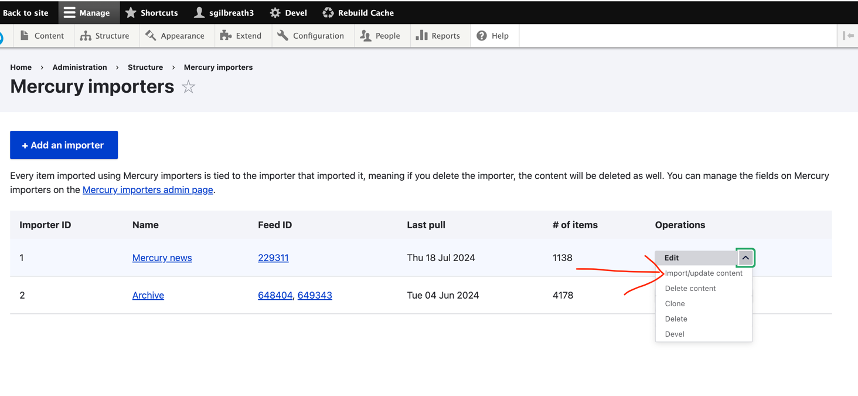
- All of the items from that feed will now be pulled into your site. They will be automatically generated as nodes (pages). These nodes will be viewable on your site under your domain without having to link to other GaTech sites.
You can view the full list by clicking “Content” in the main navigation. To sort for just these items on the Content page, select the type of content, such as “Mercury News Item,” from the content type dropdown.
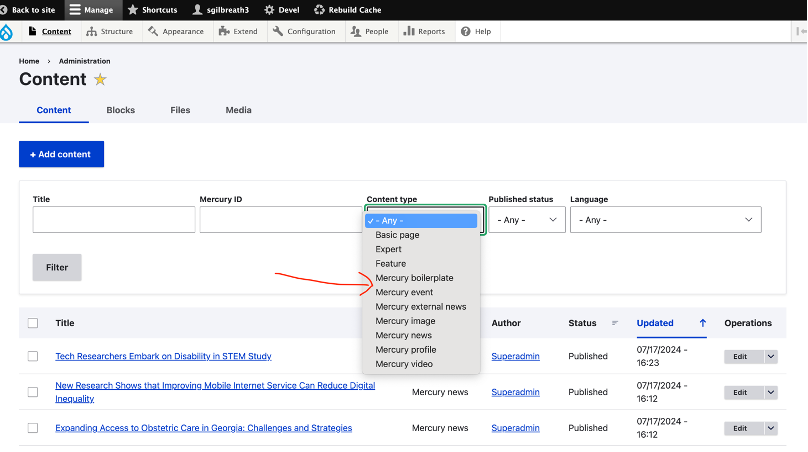
- Creating an importer will automatically create a Mercury Reader importer view, which can be styled and placed on your site like any other Drupal content block.
